RooLife FAQ's
Check below for the most frequently asked questions that we get on how to use RooLife. If you still can't find your answer feel free to reach out to using the chat below.
You can access RooLife from the SUNY Canton Homepage under quick links or navigate directly by going to http://canton.presence.com. You will log in using your SUNY Canton NetID (the same username and password you use to log into your email).
You should be logging in using your SUNY Canton NetID (the same username and password you use to log into your email). If you are able to access your email but not RooLife, please e-mail roolife@canton.edu. If you are unable to log into both E-Mail as well as RooLife, check out https://www.canton.edu/it/netid.html to make sure you have the correct password or to reset.
Clubs/Organizations are required to keep an updated roster to stay in good standing and get funding from SGA. Joining an organization means that you are an active member of the club/organization. To join an organization, find the club/organization you are interested in joining from the "Organizations" tab from the main menu on the main page. When you find the organization you are interested in you can click on it to find out more information about the organization. In the middle of the screen, you will see the option to "Join" as well as to "Contact". Joining will require approval from the organization so if you are not an actual member you may be denied. Clicking Contact will open up an email and allow you to send a message to the contact person for that organization.
From the main page click on "Events" in the top menu bar. Once on the events page, you can see all the events that are upcoming, in chronological order, or you can narrow your choices by using the search. You can either type in the search bar, or use the blue sort buttons to the right of the search box. You can narrow your choice by a specific organization, category, tag, or events that allow you to earn. You can also change the view of events using the far-right view options. You can view events as a grid, list, or on a calendar.
To view your profile start by clicking the person icon in the top right corner of the main page. From the dropdown click on "View Profile" (Note: you must be logged in to see your information). Your profile will show you the clubs/organizations you are a member of, your total service hours, and your timeline, which shows you everything you have done on RooLife. You can also click on "Responses" along the top of the window to see your responses to any forms, their status, and can edit them if the form allows.
To view any forms you submitted start by clicking the person icon in the top right corner of the main page. From the dropdown click on "View Profile" (Note: you must be logged in to see your information). Click on "Responses" along the top of the window to see your responses to any forms, their status, and can edit them if the form allows.
To view the Clubs/Organizations you are a member of you can start by clicking the person icon in the top right corner of the main page. From the dropdown click on "View Profile" (Note: you must be logged in to see your information). On the left side of your profile, you will see your Club/Organization Memberships.
If you have attended an event that had service hours attached and checked into the event you will automatically be credited those service hours.
If you did service outside of an approved campus event you can manually add service hours. To do this:
1. From the Student Portal click on the person icon on the upper right-hand corner and select "Profile".
2. 2. From the Profile select the "Apply for Opportunity" button at the top of the timeline. Clicking that button will take you to the Apply for Opportunity form.
3. From the Apply for Opportunity in the "Opportunity Type" field select "Service Hours".
4. Enter the number of Service Hours.
5. The rest of the form will populate based on your customized fields!
To view your approved service hours you start by clicking the person icon in the top right corner of the main page. From the dropdown click on "View Profile" (Note: you must be logged in to see your information). On the left side of your profile, you will see your total number of approved service hours.
Checking into an even gives you credit for attending that event. This will allow you to automatically get any credit (points, service hours, experiences, etc.) that are associated with that event. To check into an event just have an event organizer scan your SUNY Canton ID card during the event and you will automatically be checked in.
Roolife Administrator
Campus Center 134
SUNY Canton
34 Cornell Drive
Canton, New York 13617
Phone: 315-386-7036
Fax: 315-386-889
roolife@canton.edu
Regular Hours:
M - F: 7:30 am - 4:00 pm