Student Leader Help
As a student leader you will have administrative access to Roolife. This will allow you to do things such as edit your organization description, meeting time or location, update your roster, and make or edit events. All members of the executive board are provided this access (President, Vice President, Secretary, Treasurer, and Senator - which is called Committee Chair in the system).
Check out some of the Student Leader Frequently Asked Questions below. Still stuck, you can email us at roolife@canton.edu, or use the chat link in the bottom right corner of the window.
Frequently Asked Questions
After you have logged into Roolife, click the person icon in the top right corner of the screen and click "Admin Dashboard". This will take you to the administrative side of Roolife, allowing you to manage your organization. If you do not see "Admin Dashboard" as an option, make sure you are logged in, if you are and still do not see it, that means you are not set up as an administrator. To be added as an administrator for your organization complete the Administration Request form.
Once you are able to log in as an administrator, on the left navigation menu you will see "Organizations". When you click on that, you will be taken to a list of organizations that you have administrative accesss to that you can manage that organization.
Only the President, Vice President, Secretary, Treasurer, and Senator (labeled as Committee Chair in Roolife) are granted Administrative Access. If you updated your membership roster after the transition timeframe, then you will need to complete the Administration Request form. to obtain admin access to your organization.
Over the summer student clubs and organizations are set to transition. This means that they are marked as inactive until the organization is updated with new the new leadership and members, and any old information (meeting time and location, etc.) is updated. The Student Activities, Involvement, and Leadership office sets a deadline for all clubs and organizations to be transitioned. Club/orgs are unable to do anything on Roolife until the transition is completed. Only leadership may transition an organization, and only students that are added on the roster as leadership will be given administrative access. Any changes to the leadership after the transition period will not provide administrative access.
After logging in as administrator, click the plus button in the top hand corner of the window and click create, then event. Enter the details of the event and then submit the event. The event will need to be approved before it goes live
To view your profile start by clicking the person icon in the top right corner of the main page. From the dropdown click on "View Profile" (Note: you must be logged in to see your information). Your profile will show you the clubs/organizations you are a member of, your total service hours, and your timeline, which shows you everything you have done on RooLife. You can also click on "Responses" along the top of the window to see your responses to any forms, their status, and can edit them if the form allows.
To view any forms you submitted start by clicking the person icon in the top right corner of the main page. From the dropdown click on "View Profile" (Note: you must be logged in to see your information). Click on "Responses" along the top of the window to see your responses to any forms, their status, and can edit them if the form allows.
To view the Clubs/Organizations you are a member of you can start by clicking the person icon in the top right corner of the main page. From the dropdown click on "View Profile" (Note: you must be logged in to see your information). On the left side of your profile, you will see your Club/Organization Memberships.
If you have attended an event that had service hours attached and checked into the event you will automatically be credited those service hours.
If you did service outside of an approved campus event you can manually add service hours. To do this:
1. From the Student Portal click on the person icon on the upper right-hand corner and select "Profile".
2. 2. From the Profile select the "Apply for Opportunity" button at the top of the timeline. Clicking that button will take you to the Apply for Opportunity form.
3. From the Apply for Opportunity in the "Opportunity Type" field select "Service Hours".
4. Enter the number of Service Hours.
5. The rest of the form will populate based on your customized fields!
To view your approved service hours you start by clicking the person icon in the top right corner of the main page. From the dropdown click on "View Profile" (Note: you must be logged in to see your information). On the left side of your profile, you will see your total number of approved service hours.
Checking into an even gives you credit for attending that event. This will allow you to automatically get any credit (points, service hours, experiences, etc.) that are associated with that event. To check into an event just have an event organizer scan your SUNY Canton ID card during the event and you will automatically be checked in.
Roolife Administrator
Campus Center 134
SUNY Canton
34 Cornell Drive
Canton, New York 13617
Phone: 315-386-7036
Fax: 315-386-889
roolife@canton.edu
Regular Hours:
M - F: 7:30 am - 4:00 pm