Toolkit for Advising Online Students
Toolkit for Advising Online Students
This is a collection of resources intended for faculty and staff to use to assist their students toward successful degree completion when attending fully online. This is intended to be a dynamic document and contributions to the content are welcomed at any time.
Advising Online Students
Forming Connections
Faculty Resources
- Brightspace Student Orientation
- Brightspace Student Success Center
- Searching for courses on UCanWeb
- Using OneDrive to share documents
Advising Online Students
Campus Resources
Online students don't have the same opportunities to gain campus knowledge from classmates, roommates, Resident Assistants and other campus staff. They rely more heavily on advisors and instructors to expose them to campus resources. Here are some resources to make them aware of, that online students have full access to:
- Advising
- Campus Store (textbooks)
- Career Services
- Counseling Center
- Information Services’ Help Desk
- Library (live chat, access to research librarian, research databases)
- One Hop Shop (Financial Aid, Student Accounts and Registrar's office)
- Online Learning
- Student Accessibility Services
- Tutoring Resources are available to all online students.
- Veteran’s Affairs
The Campus directory (it is the first link under "Quick Links" on every SUNY Canton page is also a valuable resource for them to be aware of.
Academic Resources
- The academic calendar
- Dropping and adding classes: Know the process that your department follows for processing a Course Change Notice and an official College Withdrawal Form for fully online students. Be a resource and advocate for your online students who need to withdraw from some or all classes. Advisors are the first signature needed after the student signs, so it is good practice to be able to assist them in processing that first step and moving the form along as needed.
- List of courses that fulfill General Education Requirements (GER)
- List of Liberal Arts courses
"Meeting" with your students
Find a way to “meet” with all of your students during the advising and course registration time.
- Offer online students the opportunity for a conversation by phone or Teams. Advising is much more than an email that provides a list of courses and a registration code.
- Consider using Doodle or WeJoinIn to allow both on- and off-campus advisees the same access to your time for an advising appointment.
- Teams is easy to learn and use and allows users to send links, attach documents and screen share – all while having a face to face conversation.
- Provide a list of expectations for your students so that they know how best to prepare to meet with you.
Use DegreeWorks
Online students prefer DegreeWorks to a paper document in a folder that they do not have regular access to. Make DegreeWorks part of your advising process. Check that it matches the paper checklist before meeting with a student.
If DegreeWorks is not accurate, or if you have questions, contact the Advising Center or the Registrar’s Office.
Forming connections
It is important to recognize that an online student’s connection to our campus can be tenuous. Let your students know the best way to contact you and then commit to a reasonable turn-around time (two business days, for example) for responding to their inquiries.
Make use of your "Advisee Listing"
Log in to UCanWeb, under Advisor Menu, find your "Advisee Listing". At the bottom of the list is a link to "Email your advisees". You can send notes out to all of your advisees at key points in the semester.
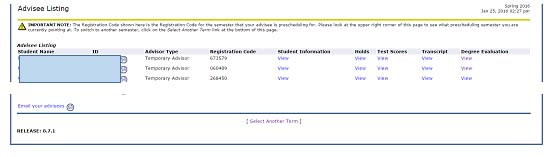
- Create an email of all of the things you would normally go over at the start-of-semester curriculum meeting. Send it out to all advisees as a way to introduce yourself to them to start the semester. Include your office hours and the most effective way to reach you.
- Email all of your advisees again just prior to the Advising Period and course registration. Let them know how you expect them to schedule their appointment with you (Doodle, WeJoinIn, email a time, etc.) and then what to do when it is time to conduct the appointment (will you call/Teams at the designated time?).
Use a Facebook group
Consider a Facebook group for all students in major (online or on-campus).
- Consider creating a closed group that students need permission to be added to. Students can choose to opt out once they have graduated or moved on.
- SUNY Canton examples: Health Care Management Students (for all students in the major). Or for a specific class: Dr. T’s Spring 2016 A&P II
Encourage students to use LinkedIn
They can start building their portfolios whether they are on campus or online.
- LinkedIn is MEANT to be about professional connections rather than who you are friends with. So it may make sense for you to connect with your students on LinkedIn. Manage expectations up front about who you are willing to connect with and/or endorse prior to recommending this resource.
- Career Services is an excellent resource for students and faculty/staff who want more assistance in setting this up.
Consider a texting app – Such as Remind
These allow you to send out group texts without providing your personal cell phone number to all of your students. You can send out texts to specific students or to a whole group as needed.
Faculty Resources
(Effective use of the technology we already have access to)
Effective use of UCanWeb to search for available courses.
The fastest way to get to the list of courses being offered next semester is to go to Browse Classes in UCanWeb. Refer to the How to schedule your classes on UCanWeb guide for more information. Students will have to log in to UCanWeb once they are ready to register for their classes.
The Class Schedule Search can be used to select for certain criteria and pull up only the courses that meet those search criteria.
- Subject: Use the Ctrl key to select multiple subject areas.
- Course Number: % can be used as a wildcard. Find upper-division courses by using "3%" and then "4%" to pull up a list of all 300-level or 400-level courses.
- Campus: Select "Online Courses" to pull a list of all online courses.
- Attribute Type: Select for the specific GER's that are needed for degree. Again, the Ctrl key can be used to select multiple types.
- Start Time/End Time/Days: Choose time and day ranges to find courses that meet at only those times.
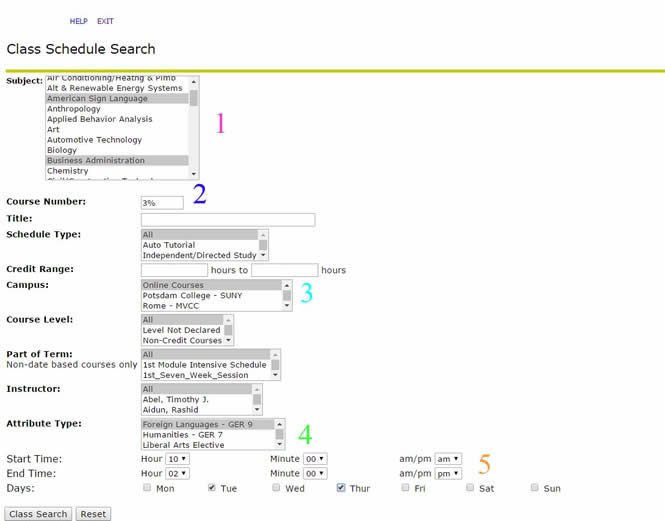
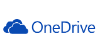
Sharing Files via OneDrive
Whenever possible, send your students links to forms online rather than keeping your own copies. That way, when the form is changed or updated, you are still providing your students with the most up-to-date information possible.
If you are sending an email to your advisees every semester with 4 or 5 attachments, you may want to consider a better way to catalog your resource library. There are all kinds of ways to share files. DropBox, GoogleDocs and Brightspace may all be ways to get at this.
You can also make files available for reference via “OneDrive”.
Go to the web based campus email. Log in as normal, then click on the grid in the top left corner.
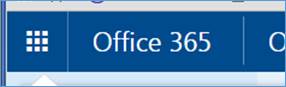
In the menu that appears, choose OneDrive.
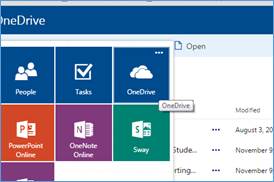
Click Upload to upload documents for your own reference (a handy way to have always have access to the most recent version of a document you are working on).
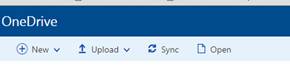
Once the document is uploaded, choose “Share” or in the Sharing column to choose who to share the file with. You can than invite everyone on your advisee listing to see a particular document and can choose whether they can edit the document or not.
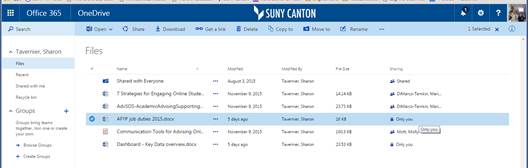
Advising & First Year Programs
Miller Campus Center 224
Canton, NY 13617
Mon - Fri. 8:00am - 4:30pm
315-386-7247
Fax: 315-386-7980
advising@canton.edu